Whatsapp messenger is one of the most famous messenger or application for
android ,ios,windows and java based devices. Whatsapp is an easy to install and
use messenger for phones.It has an approximate of more than 600 million users globally.
WhatsApp was originally founded in 2009 by Brian Acton and Jan Koum who were both
employees of Yahoo! , but later on February 14, 2014 it was bought and is presently owned
by Facebook. It headquarters are located in Mountain View, California.So this was a brief
introduction about the founding of Facebook. Now let us come to the topic, how to
download whatsapp for PC or simply how to use whatsApp on your
computer.Well I will below explain in this article a step by step tutorial on
downloading and installing whatsApp on your PC, Laptop or Computer.Officially
whatsapp messenger application has been only launched for android ,IOS, windows and
some java based phones.So now let us start downloading whatsApp for PC with a simple
trick which is explained below....So let us begin....
Related Post:Download and Play Candy Crush Saga on PC.
How to Download WhatsApp for PC(Alternative method by using Bluestacks)
So below is the procedure to download whatsApp for PC.
Features of WhatsApp for PC/Android and ios
First I will share configuration details and some features of WhatsApp for PC.
- WhatsApp has a nice interface
- WhatsApp is same for every operating system and runs smoothly
- WhatsApp offers a unique way to signup
- For its free and fast service whatsapp is well known
- WhatsApp delivers free messages all over the globe
- You can send unlimited pictures and videos(not exceeding 16 mb) through whatsapp
- User friends without any Ads unlike other Play Store Apps
- Many Groups can be created just like Facebook
- WhatsApp chat conversations can be shared with others via Email
How to use WhatsApp on PC (old tradional method by using Bluestacks or Youwave)
Below are the easy steps to use whatsApp on PC:
- First of all you need to download and install an software named Bluestacks App Player on your PC or laptop.
- You can download Bluestacks App Player from here.
- After successfully installing Bluestacks on your PC, you have to search for "whatsApp" on the search bar provided by bluestacks App Player.
- After you have found whatsapp in bluestacks search , install it and you are done.
- Note:You can also install whatsApp.apk from web browsers like chrome and firefox on your PC.All you have to do then is to simply open whatsApp and you can run it on your PC, if you follow this method but after installing bluestacks .
Run WhatsApp Messenger on PC( using Bluestacks Emulator)
- Now you can easily run whatsapp on PC with the above easy steps.
- Just try to follow all the steps cautiously
Watch Video Tutorial on How to Download WhatsApp on PC
Here is the amazing video tutorial about download WhatsApp messenger on PC
Run WhatsApp on your PC directly from Google Chrome Browser
Yes, it is true you can now directly use WhatsApp on PC or Laptop on your Google
Chrome Browser Easily. WhatsApp has just rolled out a new feature with which a
user can easily use WhatsApp messenger on Chrome browser of his Computer /Laptop.
Chrome, by Google is the best browser to surf internet because of its good interface,
speed, design and easy navigation. This feature of using WhatsApp on Pc is known
as WhatsApp Web. All you have is to do is to browse WhatsApp Web from your Google
Chrome browser at https://web.whatsapp.com [link] for using WhatsApp Instant
messenger on your Computer. WhatsApp Web will be soon available for other browsers
How to use WhatsApp Web on Google Chrome Browser
To run WhatsApp messenger on your Google Chrome Web Browser is damn easy.
Just follow all the below listed steps carefully to use whatsApp messaging app
on your PC. Note, you must have an updated version of WhatsApp in your
Smartphone.
- Visit WhatsApp Web Official page from here on your Chrome browser.
- Open WhatsApp messenger on your Smartphone.Click the menu button at top and select WhatsApp web Or select options menu and you will find it.
- Text message to your friends and loved ones and respond to the messages from your PC.
- Congo! you're done , you have successfully paired both the devices. Enjoy!!!
Note:If you want to quit WhatsApp web , then click on the logout on the menu in the
web browser. WhatsApp Web is also a good feature to run WhatsApp on PC , but it
has a demerit that it doesn't allow to create/change groups, delete messages or clear the
chat conversations of your WhatsApp.
Must Read: Use 2 WhatsApp Messengers on a Single Dual Sim Smartphone
Must Read: Use 2 WhatsApp Messengers on a Single Dual Sim Smartphone
Features of WhatsApp Web on PC
- Easy to use
- No need to download anything( you just have to visit WhatsApp Web Official Site)
- Good user Inteface and Navigation
- Easy connectivity between Smartphone and PC by Pairing WhatsApp QR Code
- Nice Chat Backgrounds
- Prevents loss of messages and data
- Best Platform to use WhatsApp on PC
Watch Video on How to use WhatsApp Web on PC
How to Enable Voice Calling Feature in WhatsApp Messenger[Extra]
Now you can also make free calls though WhatsApp instant messaging App with your
friends and relatives all over the world. Just like you make calls with others with Skype,
Wechat, Viber, Facebook messenger etc , in the same way you make calls with your
friends for free. All you have to do is to update your WhatsApp with a new version of
Voice calling enabled WhatsApp.
Minimum Requirements to Enable WhatsApp Voice Calling
- Android 2.1 and Higher
- Iphone or ios operating system
- Good and Active internet connection
- Tablet devices not Supported
How to Enable WhatsApp Voice Calling
To enable WhatsApp Voice Calling trending feature of your WhatsApp messenger on your
Smartphone, follow the below steps:
Note:Now no need of first 4 steps , just install a new WhatsApp messenger from here.
Note:Now no need of first 4 steps , just install a new WhatsApp messenger from here.
- Update your WhatsApp messenger to at least v2.11.561 from the official WhatsApp website [it now has v2.12.14].
- Enable unknown sources in your security settings. You will find this option at Settings>Security>Unknown Sources.
- Find someone who already has WhatsApp Voice Calling enabled and tell him to call you.
- One you receive the call , three tabs will start appearing at the top of your WhatsApp app interface:- calls, chats and contacts.
- Congrats, you have successfully enabled WhatsApp voice calling feature on your smartphone.
- Now, start making free calls ....Enjoy!!!!
Features of WhatsApp Voice Calling
- Make calls all over the world for free
- Now call even at low speeds
- Easy to use
- Easy to setup
- One among the best voice calling Platforms
Watch Video to Enable WhatsApp Voice Calling
Method to Change WhatsApp DP and Name
- Open your whatsapp app and navigate to 3 alligned dots at top on right side
- Choose the settings option and a new screen screen will appear
- Now select the profile option from the new screen
- Now click on edit
- Now select a new pic and you are done
How to Change WhatsApp Status
- Open your WhatsApp messenger and select the options menu
- FInd the status option and select it
- Update or Change your Status to something new
- That's all..
So now you can easily download and run WhatsApp messenger on
your PC. Don't forget to share this amazing tutorial with your friends.
Must Read:Trick to Download Clash of Clans for PC.
**********So guys if you have any queries or questions related to this article then feel
free to ask below in comments.We will clear all your doubts.*************












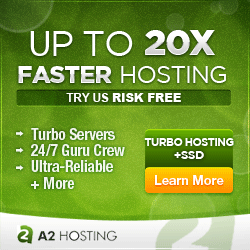








0 comments:
Post a Comment